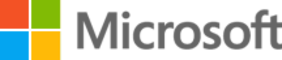Guide to Working from Home
Presentation on General guidance, tips, and resources during COVID-19 outbreak | 16 slides
Guide to working from home General guidance, tips, and resources for employees during the COVID-19 outbreak As of March 17, 2020
As a global community working together to prevent further spread of the COVID-19 virus, many of you are working from home for the first time, for a more sustained period than you have before, and (in some cases) with others Our global at home with you. We recognize that, for some of you, working from home is concern new and can feel difficult. With this guide, we have collected resources, guidance, and tips to help you stay healthy, engaged, and productive. This guide is for you—to help you set up your workspace, stay connected to each other, and manage your time and well-being.
Guide to working from home Set up Stay connected Manage your time your workspace to each other and well-being
Set up your (physical and virtual) workspace
Set up your physical workspace Take the time to set up a workspace that is safe, comfortable, and where you can work effectively. A safe and secure space Minimize distraction and disruption A place for equipment and materials Find a safe space to work—good ventilation, If possible, aim for a space with minimal Identify a ‘work base’ where your equipment proper lighting, good ergonomics, and distractions (noise or clutter) and disruptions. We and materials can remain undisturbed, even if comfortable furniture are just a few things realize this can be challenging with others home you shift locations during the day. to consider. as well during this time.
Set up your virtual workspace Continue to collaborate and be productive from wherever you might be working. Use your best connection Think secure, be secure Mobile when you need it A wired network connection is best, You can use many apps and sites with a Installing the apps you need on your phone is if possible. When using a wireless connection, standard internet connection. To securely a great alternative when your local internet is consider your distance from the router and access internal resources and work with experiencing high usage that affects your obstacles in between that can affect your confidential data, you might need to connect connectivity. connection quality. via VPN or remote desktop.
Get your video ready Using webcam can help connect with colleagues and customers when you are not together in person. Video on (when possible) Check your surroundings Camera framing It makes for more inclusive meetings and Be aware of what is in view and use ‘blur my Point your camera so your eyes are ~2/3 up helps you to be present and engaged in the background’ in Microsoft Teams to help the screen and your face is visible. meeting. It can also help to see facial minimize distractions and protect privacy. expressions to increase connection and understanding. Video can sometimes strain limited bandwidth so consider turning your camera off if the connection is poor. Need additional resources for using Teams video? Learn more on the Office support site.
Stay connected to each other
Communicate There are many ways to stay connected while working from home. Communicate often Make space for fun Virtual ‘water cooler’ Make it a habit to connect frequently with your Use a Teams channel dedicated to fun— Make up for missing hallway talk or colleagues and stakeholders. Open a Teams share news, pictures, and stories. Try a GIF, connecting in the kitchenette or café channel for ongoing conversations or start a sticker or emoji to express yourself. by using chat messages or calling. Set shared document to share progress updates. yourself a reminder to check in with people regularly. Channel conversations in Teams are a great way to keep the whole team in the know. Watch the Quick Start Videos for a walk-through of Teams and use the Quick Start Guide to learn the Teams basics.
Collaborate Don’t miss a beat by using technology to connect and collaborate regardless of location. Ideate and iterate—real time Switch to digital events Virtual ‘huddle’ Share the content your audience needs to see Keep your events on the books with Teams live Quick meetings are effective at getting with screen sharing, and work to edit in real events that allow you to broadcast video and everyone on the same page quickly. time with coauthoring in Teams. If you need meeting content to large online audiences. This Schedule a quick call with your to brainstorm, use Whiteboard in Teams as a can be used for anything from a team all-hands collaborators to get the same impact of a digital canvas for your ideas to come to life. to external forums. quick in-person connection. Use the Microsoft Whiteboard app in Teams. Watch a training on how to produce a Teams live event.
Lead inclusive online meetings As you move your meetings online, take these steps to make them productive and welcoming for everyone. Be present and respectful Pause for others to speak Monitor meeting chat Limit multitasking during meetings. Turning on It can be hard to find space to speak People may not feel comfortable breaking into your video can show that you are paying in a meeting, and even harder when everyone is the conversation or may be having technical attention and allow you to focus on the person virtual. Make sure there’s time and opportunity difficulties. Check the Teams meeting chat or people on your call. Blur your background to for all voices often for comments. reduce distractions. to be heard. Make sure all meetings have a virtual “join” option to create an online conference room. Record meetings in Teams and share the recording link in chat so people can catch up later.
Think about accessibility Follow these simple tips to be inclusive of colleagues and customers with disabilities. Turn on live captions Make sure your content is accessible Make Windows 10 easier to see Turn on live captions in Microsoft Teams to get Send materials ahead of your meeting and use Is your cursor hard to see, need to increase font real-time captions during your call. If posting a Accessibility Checker to check your Microsoft size or need to distinguish colors easily? You can video use Microsoft Stream to automatically add 365 documents are inclusive to people with change all these and more in Windows 10 Ease real-time captions and searchable transcript. disabilities. Remember ~70% of Access Center. of disability is invisible; you never know who needs accessible content. For more hints and tips on accessibility check out the Accessibility site. If you are a person with disability needing assistance with accessibility features, contact the Disability Answer Desk.
Manage your time and well-being
Share your schedule and signal availability Setting healthy boundaries, managing interruptions, and being clear about when you are available is an important part of managing your time when working from home. Set expectations for availability See what is important Set boundaries Your daily schedule or even the hours that you With everybody working from home, you It can be a challenge to switch ‘off’ from work work may change while working from home. Set might see an increase in messages. Use the when you don’t leave the office—or switch ‘on’ expectations with your team (and those you live settings available in Teams and Outlook to your workday when you don’t leave the house. If with) around your availability during the day. customize notifications and prioritize needed, set clear intentions about work time and conversations. home time to avoid burnout or being ‘always on’. Manage notifications for Teams activities, channels, and on mobile. Set a status message in Teams and update your calendar to indicate if you are free or busy. Set quiet hours in Teams mobile to limit notifications to your work hours and turn Focus Assist on in Windows 10.
Take care and be mindful In challenging circumstances, we need to remember to take a step back and focus on our health, wellness, and mindset. Don’t forget to take breaks Work-life harmony Check-in with you (and others) It can be difficult to remember to take breaks. We recognize that while working from home you It’s important to check in with yourself and be Use your calendar to turn meals and breaks may need to occasionally redirect your time and mindful of how you are feeling. Anxiety, into appointments so you get regular energy to your loved ones. Continue to access loneliness, and other feelings are perfectly reminders. Block time on your calendar for available support options, caregiver benefits, and normal, and we have resources to help you exercise and fresh air—or just time to step leave, as needed, to find the balance you need. take care. Be sure to check in on others within away from your workspace. your community.
Role of the manager Managers play a key role in the success of their teams, especially during times of uncertainty and change. Lead by example Support in new ways Frequent check-ins Model the work from home habits in this Help each person create their best and most These are unusual times with unanticipated document. Be a positive example of the productive work from home environment. challenges and may require more frequent guidance, and make sure to reinforce inclusion. Understand any business continuity concerns of check-ins. Students may be out of school. Be Check in with your employees, ask for your team and support their efforts at working in sure to manage expectations, offer support, perspectives, and identify any areas for new ways. Be curious and ask questions that and take time to understand the unique needs improvement. empower employees to find their own solutions. of every employee.